


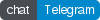
Catcher modules¶
Usage¶
You can either write your own module in python or as external shell script. Both ways are covered in Catcher documentation for external modules.
Read the docs for existing modules usage info: catcher_modules()
Contribution¶
If you believe your external python module can be useful for other people you can create a pull request here. You can find quick support in the telegram channel.
Contributors:¶
- Many thanks to Ekaterina Belova for core & modules contribution.
Additional dependencies¶
catcher_modules.cache package¶
Submodules¶
catcher_modules.cache.redis module¶
-
class
catcher_modules.cache.redis.Redis(**kwargs)[source]¶ Bases:
catcher.steps.external_step.ExternalStepWork with Redis cache. Put value to cache or get it, increment/decrement or delete.
Input: Conf: redis configuration. Is an object. - host: redis host. Default is localhost
- port: redis port. Default is 6379
- db: redis database number. Default is 0
<command>: - command to run. Every command can have a list of arguments.
Examples: Set value (default configuration)
variables: complex: a: 1 b: 'c' d: [1,2,4] redis: request: set: key: '{{ complex }}'
Get value by key ‘key’ and register in variable ‘var’
redis: request: get: 'key' register: {var: '{{ OUTPUT }}'}
Decrement, increment by 5 and delete
redis: actions: - request: set: 'foo': 11 - request: decr: foo - request: incrby: foo: 5 - request: delete: - foo
catcher_modules.database package¶
Submodules¶
catcher_modules.database.couchbase module¶
-
class
catcher_modules.database.couchbase.Couchbase(**kwargs)[source]¶ Allows you to perform put/get/delete/query operations in Couchbase
Input: Conf: couchbase configuration. Is an object. Required. - bucket: bucket to work with
- user: database user (optional)
- host: database host (optional)
- password: user’s password
Put: put value in the database by the key. Get: get object by key. Delete: delete object by key. Query: query to run. Examples: Put value by key
couchbase: request: conf: bucket: test host: localhost put: key: my_key value: {foo: bar, baz: [1,2,3,4]}
Get value by key
couchbase: request: conf: bucket: test user: test password: test host: localhost get: key: my_key
Delete value by key
couchbase: request: conf: bucket: test user: test password: test host: localhost delete: key: my_key
Query by foo
couchbase: request: conf: bucket: test user: test password: test host: localhost query: "select `baz` from test where `foo` = 'bar'"
catcher_modules.database.postgres module¶
-
class
catcher_modules.database.postgres.Postgres(**kwargs)[source]¶ Allows you to run queries in Postgres
Input: Conf: postgres configuration. Can be a single line string or object. Dialect is not mandatory. Required. - dbname: name of the database to connect to
- user: database user
- host: database host
- password: user’s password
- port: database port
Query: query to run. Deprecated since 5.2 Sql: query or sql file from resources to run. Required Examples: Select all from test, use object configuration
postgres: request: conf: dbname: test user: user password: password host: localhost port: 5433 sql: 'select count(*) from test' register: {documents: '{{ OUTPUT }}'}
Run all commands from resources/my_ddl.sql, using string configuration
postgres: request: conf: 'user:password@localhost:5432/test' sql: 'my_ddl.sql'
Insert into test, using string configuration with dialect
postgres: request: conf: 'postgresql://user:password@localhost:5432/test' sql: 'insert into test(id, num) values(3, 3);'
catcher_modules.database.mongo module¶
-
class
catcher_modules.database.mongo.Mongo(**kwargs)[source]¶ Allows you to interact with MongoDB NoSQL database. :Input:
Conf: mongodb configuration. Can be a single line, object or object with url as a parameter (for Airflow connection) string url or kv object. Required.
- database: name of the database to connect to
- username: database user. Must be RFC 2396 encoded when in URI.
- host: database host
- password: user’s password. Must be RFC 2396 encoded when in URI.
- port: database port
- authSource: The database to authenticate on. Default is database.
See pymongo for more options. :collection: collection to use. Required
Command: String. Use this if you have to run command without any parameters. Where command’s value is your command to run, like command: find_one. Optional <command>: Object. Use this when you have command with parameters. Where <command> key is your command name and it’s value is parameter object (list or dict). Optional Either <command> or command should exist. Next: Run other operation just after your operation. Can be string like next: count or object with params next: {‘sort’: ‘author’}. You can chain multiple next (see example). `Optional List_params: Pass command params as different arguments. Useful when pymongo command takes several arguments (both *args and **kwargs). *args will be set in case of params in list while **kwargs will be sent in case of dict. See examples for more info. Examples: Find one document. Use command key when no params.
mongo: request: conf: database: test username: test password: test host: localhost port: 27017 collection: 'your_collection' command: 'find_one' register: {document: '{{ OUTPUT }}'}
Use object configuration with extra fields (for Airflow connection). This step will ignore everything except url. Inventory.yaml
mongo_conf: url: 'mongodb://username:password@host' type: 'mongo' extra: '{"key":"value"}'
mongo step itself
mongo: request: conf: '{{ mongo_conf }}' collection: 'your_collection' command: 'find_one'
See more info about connections population in Catcher-Airflow `docs https://catcher-modules.readthedocs.io/en/latest/source/airflow.html`_
Alternatively you can use
conf: '{{ mongo_conf.url }}'.Insert into test, using string configuration
mongo: request: conf: 'mongodb://username:password@host' collection: 'your_collection' insert_one: 'author': 'Mike' 'text': 'My first blog post!' 'tags': ['mongodb', 'python', 'pymongo'] 'date': '{{ NOW_DT }}'
Find specific document
mongo: request: conf: database: test username: test password: test host: localhost port: 27017 collection: 'your_collection' find_one: {'author': 'Mike'} register: {document: '{{ OUTPUT }}'}
To find multiple documents just use find instead of find_one.
Bulk insert
mongo: request: conf: '{{ mongo_conf }}' collection: 'your_collection' insert_many: - {'foo': 'baz'} - {'foo': 'bar'}
Chaining operations: db.collection.find().sort().count()
mongo: request: conf: database: test username: test password: test host: localhost port: 27017 collection: 'your_collection' find: {'author': 'Mike'} next: sort: 'author' next: 'count' register: {document: '{{ OUTPUT }}'}
Will run every next operation on previous one. You can chain more than one operation.
Run operation with list parameters (**kwargs). Is useful when calling commands with additional arguments.
mongo: request: conf: database: test username: test password: test host: localhost port: 27017 collection: 'your_collection' find: filter: {'author': 'Mike'} projection: {'_id': False} list_params: true # pass list arguments as separate params register: {document: '{{ OUTPUT }}'}
Run operation with list parameters (*args). Run map-reduce.
mongo: request: conf: database: test username: test password: test host: localhost port: 27017 collection: 'your_collection' map_reduce: - 'function () { this.tags.forEach(function(z) { emit(z, 1); }); }' - 'function (key, values) { var total = 0; for (var i = 0; i < values.length; i++) { total += values[i]; } return total; }' - 'myresults' list_params: true # pass list arguments as separate params register: {document: '{{ OUTPUT }}'}
catcher_modules.database.oracle module¶
-
class
catcher_modules.database.oracle.Oracle(**kwargs)[source]¶ Allows you to run sql queries in OracleDB.
Input: Conf: oracle configuration. Can be a single line string or object. Dialect is not mandatory. Required. - dbname: name of the database to connect to
- user: database user
- host: database host
- password: user’s password
- port: database port
Query: query to run. Deprecated since 5.2 Sql: query or sql file from resources to run. Required Examples: Select all from test, use object configuration
oracle: request: conf: dbname: test user: user password: password host: localhost port: 1521 sql: 'select count(*) as count from test' register: {documents: '{{ OUTPUT }}'}
Insert into test, using string configuration
oracle: request: conf: 'user:password@localhost:1521/test' sql: 'insert into test(id, num) values(3, 3);'
Insert into test, using string configuration with dialect
oracle: request: conf: 'oracle+cx_oracle://user:password@localhost:1521/test' sql: 'insert into test(id, num) values(3, 3);'
catcher_modules.database.sqlite module¶
-
class
catcher_modules.database.sqlite.SQLite(**kwargs)[source]¶ Allows you to create SQLite database on your local filesystem and work with it. Important - for relative path use one slash /. For absolute slash - two //.
Input: Conf: sqlite path string. Dialect is not mandatory. Required. Query: query to run. Deprecated since 5.2 Sql: query or sql file from resources to run. Required Examples: Select all from test, use relative path
sqlite: request: conf: '/foo.db' sql: 'select count(*) as count from test' register: {documents: '{{ OUTPUT }}'}
Note that we alias count. For some reason sqlalchemy for sqlite will return count(*) as a column name instead of count.
Insert into test, using string absolute path (with 2 slashes)
sqlite: request: conf: '//absolute/path/to/foo.db' sql: 'insert into test(id, num) values(3, 3);'
catcher_modules.database.mysql module¶
-
class
catcher_modules.database.mysql.MySql(**kwargs)[source]¶ Allows you to run queries on MySQL (and all mysql compatible databases like MariaDB).
Input: Conf: mysql configuration. Can be a single line string or object. Dialect is not mandatory. Required. - dbname: name of the database to connect to
- user: database user
- host: database host
- password: user’s password
- port: database port
Query: query to run. Deprecated since 5.2 Sql: query or sql file from resources to run. Required Examples: Select all from test, use object configuration
mysql: request: conf: dbname: test user: user password: password host: localhost port: 3306 sql: 'select count(*) as count from test' register: {documents: '{{ OUTPUT }}'}
Note that we alias count. For some reason sqlalchemy for mysql will return count(*) as a column name instead of count.
Insert into test, using string configuration
mysql: request: conf: 'user:password@localhost:3306/test' sql: 'insert into test(id, num) values(3, 3);'
Insert into test, using string configuration with dialect
mysql: request: conf: 'mysql+pymysql://user:password@localhost:3306/test' sql: 'insert into test(id, num) values(3, 3);'
catcher_modules.database.mssql module¶
-
class
catcher_modules.database.mssql.MSSql(**kwargs)[source]¶ Allows you to run queries on Microsoft SQL Server.
Input: Conf: mssql configuration. Can be a single line string or object. Dialect is not mandatory. Required. - dbname: name of the database to connect to
- user: database user
- host: database host
- password: user’s password
- port: database port
- driver: odbc driver name you’ve installed. Optional If not specified, the default driver, which comes with
- catcher-modules Dockerfile will be used.
Query: query to run. Deprecated since 5.2 Sql: query or sql file from resources to run. Required Examples: Select all from test, use object configuration
mssql: request: conf: dbname: test user: user password: password host: localhost port: 1433 driver: ODBC Driver 17 for SQL Server sql: 'select count(*) as count from test' register: {documents: '{{ OUTPUT }}'}
Note that we alias count. For some reason sqlalchemy for mssql will return count(*) as a column name instead of count.
Insert into test, using string configuration
mssql: request: conf: 'user:password@localhost:5432/test' sql: 'insert into test(id, num) values(3, 3);'
Insert into test, using string configuration with pymssql (pymssql should be installed)
mssql: request: conf: 'mssql+pymssql://user:password@localhost:5432/test' sql: 'insert into test(id, num) values(3, 3);'
catcher_modules.frontend package¶
Submodules¶
catcher_modules.frontend.selenium module¶
-
class
catcher_modules.frontend.selenium.Selenium(**kwargs)[source]¶ Bases:
catcher.steps.external_step.ExternalStepThis complex step consists of two parts. First - you need to create a Selenium script and put it in the Catcher’s resources directory. Second - run the step in Catcher.
Catcher variables can be accessed from Selenium script via environment variables. All output from Selenium script is routed to Catcher OUTPUT variable.
If you specify java/kotlin source file as a Selenium script - Catcher will try to compile it using system’s compiler
Test: - driver: path to the driver executable. Optional. If not specified - will try to use PATH variable.
- file: path to your file with the test
- libraries: path to selenium client libraries. Optional. Used for sources compilation (f.e. .java -> .class). Default is /usr/lib/java/*
Examples: Run selenium python
- selenium: test: driver: '/opt/bin/geckodriver' file: 'my_test.py'
Compile and run java selenium (MySeleniumTest.java should be in resource dir, selenium cliend libraries should be in /usr/share/java/)
- selenium: test: driver: '/usr/lib/geckodriver' file: MySeleniumTest.java libraries: '/usr/share/java/*'
Python, JavaScript and Jar archives with selenium tests can be stored in any directory, while Java and Kotlin source files must be stored in resources only, as they need to be compiled first.
catcher_modules.marketing package¶
Submodules¶
catcher_modules.marketing.marketo module¶
-
class
catcher_modules.marketing.marketo.Marketo(**kwargs)[source]¶ Bases:
catcher.steps.external_step.ExternalStepAllows you to read/write/delete leads in Adobe Marketo marketing automation tool.
Config: - munchkin_id: mailserver’s host
- client_id: mailserver’s host. Optional. Default is 993.
- client_secret: your username
Read: read lead record from Marketo - conf: config object
- fields: fields to retrieve
- filter_key: field to use for filtering. Optional. Default is email.
- filter_value: list or single value used in filtering
Write: write lead record to Marketo - conf: config object
- action: ‘createOnly’, ‘updateOnly’, ‘createOrUpdate’, ‘createDuplicate’
- lookupField: field to use as a key, for updating. Optional. Default is email.
- leads: list of dicts to write to Marketo
Delete: delete lead from Marketo - conf: config object
- by: field name by which lead will be deleted
- having: list or single value
Examples: Read lead by custom_id field
marketo: read: conf: munchkin_id: '{{ marketo_munchkin_id }}' client_id: '{{ marketo_client_id }}' client_secret: '{{ marketo_client_secret }}' fields: ['id', 'email', 'custom_field_1'] filter_key: 'custom_id' filter_value: ['my_value_1', 'my_value_2'] register: {leads: '{{ OUTPUT }}'}
Update leads in Marketo by custom_id
marketo: write: conf: munchkin_id: '{{ marketo_munchkin_id }}' client_id: '{{ marketo_client_id }}' client_secret: '{{ marketo_client_secret }}' action: 'updateOnly' lookupField: 'custom_id' leads: - custom_id: 14 email: 'foo@bar.baz' custom_field_1: 'some value' - custom_id: 15 email: 'foo2@bar.baz' custom_field_1: 'some other value'
Delete all leads with emails
marketo: delete: conf: munchkin_id: '{{ marketo_munchkin_id }}' client_id: '{{ marketo_client_id }}' client_secret: '{{ marketo_client_secret }}' by: 'custom_id' having: ['my_value_1', 'my_value_2']
catcher_modules.mq package¶
Submodules¶
catcher_modules.mq.kafka module¶
-
class
catcher_modules.mq.kafka.Kafka(**kwargs)[source]¶ Allows you to consume/produce messages from/to Apache Kafka
Input: Consume: Consume message from kafka. - server: is the kafka host. Can be multiple, comma-separated.
- group_id: is the consumer group id. If not specified - catcher will be used. Optional
- topic: the name of the topic
- timeout: is the consumer timeout. Optional (default is 1 sec)
- where: search for specific message clause. Optional
Produce: Produce message to kafka. - server: is the kafka host. Can be multiple, comma-separated.
- topic: the name of the topic
- data: data to be produced.
- data_from_file: File can be used as data source. Optional Either data or data_from_file should present.
Examples: Read message with timestamp > 1000
kafka: consume: server: '127.0.0.1:9092' group_id: 'test' topic: 'test_consume_with_timestamp' timeout: {seconds: 5} where: equals: '{{ MESSAGE.timestamp > 1000 }}'
Produce data variable as json message
kafka: produce: server: '127.0.0.1:9092' topic: 'test_produce_json' data: '{{ data|tojson }}'
catcher_modules.mq.rabbit module¶
-
class
catcher_modules.mq.rabbit.Rabbit(**kwargs)[source]¶ Allows you to consume/produce messages from/to RabbitMQ
Input: Config: rabbitmq config object, used in other rabbitmq commands. - server: is the rabbit host, <rabbit-host:rabbit-port>
- username: is the username
- password: is the password
- virtualhost: virtualhost Optional defaults to “/”
- sslOptions: {‘ssl_version’: ‘PROTOCOL_TLSv1, PROTOCOL_TLSv1_1 or PROTOCOL_TLSv1_2’, ‘ca_certs’: ‘/path/to/ca_cert’, ‘keyfile’: ‘/path/to/key’, ‘certfile’: ‘/path/to/cert’. ‘cert_reqs’: ‘CERT_NONE, CERT_OPTIONAL or CERT_REQUIRED’}
- Optional object to be used only when ssl is required. If an empty object is passed ssl_version defaults to PROTOCOL_TLSv1_2 and cert_reqs defaults to CERT_NONE
- disconnect_timeout: number of seconds to wait for a disconnect before force closing the connection. Warning! Publish
- may fail if you use to small timeout value.
Consume: Consume message from rabbit. - config: rabbitmq config object
- queue: the name of the queue to consume from
Publish: Publish message to rabbit exchange. - config: rabbitmq config object
- exchange: exchange to publish message
- routing_key: routing key
- headers: headers json Optional
- data: data to be produced
- data_from_file: data to be published. File can be used as data source. Optional Either data or data_from_file should present.
Examples: Read message
variables: rabbitmq_config: server: 127.0.0.1:5672 username: 'guest' password: 'guest' steps: - rabbit: consume: config: '{{ rabbitmq_config }}'' queue: 'test.catcher.queue'
Publish data variable as message
variables: rabbitmq_config: server: 127.0.0.1:5672 sslOptions: {'ssl_version': 'PROTOCOL_TLSv1, PROTOCOL_TLSv1_1 or PROTOCOL_TLSv1_2', 'ca_certs': '/path/to/ca_cert', 'keyfile': '/path/to/key', 'certfile': '/path/to/cert'. 'cert_reqs': 'CERT_NONE, CERT_OPTIONAL or CERT_REQUIRED'} username: 'guest' password: 'guest' steps: - rabbit: publish: config: '{{ rabbitmq_config }}'' exchange: 'test.catcher.exchange' routing_key: 'catcher.routing.key' headers: {'test.header.1': 'header1', 'test.header.2': 'header1'} data: '{{ data|tojson }}'
Publish data_from_file variable as json message
variables: rabbitmq_config: server: 127.0.0.1:5672 username: 'guest' password: 'guest' steps: - rabbit: publish: config: '{{ rabbitmq_config }}'' exchange: 'test.catcher.exchange' routing_key: 'catcher.routing.key' data_from_file: '{{ /path/to/file }}'
catcher_modules.service package¶
Submodules¶
catcher_modules.service.docker module¶
-
class
catcher_modules.service.docker.Docker(**kwargs)[source]¶ Allows you to start/stop/disconnect/connect/exec commands, get logs and statuses of Docker containers. Is very useful when you need to run something like Mockserver and/or simulate network disconnects.
Input: Start: run container. Return hash. - image: container’s image.
- name: container’s name. Optional
- cmd: command to run in the container. Optional
- detached: should it be run detached? Optional (default is True)
- ports: dictionary of ports to bind. Keys - container ports, values - host ports.
- environment: a dictionary of environment variables
- volumes: a dictionary of volumes
- network: network name. Optional (default is current test’s name)
Stop: stop a container. - name: container’s name. Optional
- hash: container’s hash. Optional Either name or hash should present
- delete: delete a container. Optional (default is false)
Status: get the container status. - name: container’s name. Optional
- hash: container’s hash. Optional Either name or hash should present
Disconnect: disconnect a container from a network (network failure simulation) - name: container’s name. Optional
- hash: container’s hash. Optional Either name or hash should present
- network: network name. Optional (default is current test’s name)
Connect: connect a container to a network. All containers share the same network per test. - name: container’s name. Optional
- hash: container’s hash. Optional Either name or hash should present
- network: network name. Optional (default is current test’s name)
Exec: execute a command inside a running container. - name: container’s name. Optional
- hash: container’s hash. Optional Either name or hash should present
- cmd: command to execute.
- dir: directory, where this command will be executed. Optional
- user: user to execute this command. Optional (default is root)
- environment: a dictionary of environment variables
Logs: get container’s logs. - name: container’s name. Optional
- hash: container’s hash. Optional Either name or hash should present
Inspect: get container’s inspect information - name: container’s name. Optional
- hash: container’s hash. Optional Either name or hash should present
Useful hack: if you are going to run docker step from a docker image - you’d need to mount your host’s docker
/var/run/docker.sockdirectory to the catcher image. docker installation is not included in the catcher’s docker image to avoid docker-in-docker problem.Examples: Run blocking command in a new container and check the output.
steps: - docker: start: image: 'alpine' cmd: 'echo hello world' detached: false register: {echo: '{{ OUTPUT.strip() }}'} - check: equals: {the: '{{ echo }}', is: 'hello world'}
Start named container detached with volumes and environment.
- docker: start: image: 'my-backend-service' name: 'mock server' ports: '1080/tcp': 8000 environment: POOL_SIZE: 20 OTHER_URL: {{ service1.url }} volumes: '{{ CURRENT_DIR }}/data': '/data' '/tmp/logs': '/var/log/service'
Exec command on running container.
- docker: start: image: 'postgres:alpine' environment: POSTGRES_PASSWORD: test POSTGRES_USER: user POSTGRES_DB: test register: {hash: '{{ OUTPUT }}'} ... - docker: exec: hash: '{{ hash }}' cmd: > psql -U user -d test -c "CREATE TABLE test(rno integer, name character varying)" register: {create_result: '{{ OUTPUT.strip() }}'}
Get container’s logs.
- docker: start: image: 'alpine' cmd: 'echo hello world' register: {id: '{{ OUTPUT }}'} - docker: logs: hash: '{{ id }}' register: {out: '{{ OUTPUT.strip() }}'} - check: equals: {the: '{{ out }}', is: 'hello world'}
Disconnect a container from a network.
- docker: disconnect: hash: '{{ hash }}' - http: get: url: 'http://localhost:8000/some/path' should_fail: true - docker: connect: hash: '{{ hash }}'
catcher_modules.service.elastic module¶
-
class
catcher_modules.service.elastic.Elastic(**kwargs)[source]¶ Allows you to get data from Elasticsearch. Useful, when your services push their logs there and you need to check the logs automatically from the test.
Input: Search: search elastic - url: RFC-1738 compatible (can contain user credentials) server url.
- index: ES index (database).
- query: your query to run.
- <other param>: you can add any param here (see Search with limiting fields for an example)
Refresh: Trigger a refresh for an index. - url: RFC-1738 compatible (can contain user credentials) server url.
- index: ES index (database).
Examples: Search with limiting fields
elastic: search: url: 'http://127.0.0.1:9200' index: test query: match: {payload : "three"} _source: ['name'] register: {docs: '{{ OUTPUT }}'}
Connect to multiple ES instances. One simple and one secured
elastic: search: url: - 'http://127.0.0.1:9200' - 'https://{{ user }}:{{ secret }}@{{ host2 }}:443' index: test query: {match_all: {}}
Refresh index
elastic: refresh: url: 'http://127.0.0.1:9092' index: test
In bool query must and should are lists
elastic: search: url: 'http://127.0.0.1:9200' index: test query: bool: must: - term: {shape: "round"} - bool: should: - term: {color: "red"} - term: {color": "blue"}
catcher_modules.service.s3 module¶
-
class
catcher_modules.service.s3.S3(**kwargs)[source]¶ Allows you to get/put/list/delete files in Amazon S3
Useful hint: for local testing you can use Minio run in docker as it is S3 API compatible.
Input: Config: s3 config object, used in other s3 commands. - key_id: access key id
- secret_key: secret for the access key
- region: region. Optional.
- url: endpoint_url url. Can be used to run against Minio. Optional
Put: put file to s3 - config: s3 config object
- path: path including the filename. First dir treats like a bucket.
- F.e. /my_bucket/subdir/file or my_bucket/subfir/file
- content: file’s content. Optional
- content_resource: path to a file. Optional. Either content or content_resource must be set.
Get: Get file from s3 - config: s3 config object
- path: path including the filename
List: List S3 directory - config: s3 config object
- path: path to the directory being listed
Delete: Delete file or directory from S3 - config: s3 config object
- path: path to the deleted
- recursive: if path is directory and recursive is true - will delete directory with all content. Optional,
- default is false.
Examples: Put data into s3
s3: put: config: '{{ s3_config }}' path: /foo/bar/file.csv content: '{{ my_data }}'
Get data from s3
s3: get: config: '{{ s3_config }}' path: /foo/bar/file.csv register: {csv: '{{ OUTPUT }}'}
List files
s3: list: config: '{{ s3_config }}' path: /foo/bar/ register: {files: '{{ OUTPUT }}'}
Delete file
s3: delete: config: '{{ s3_config }}' path: '/remove/me' recursive: true
catcher_modules.service.prepare module¶
-
class
catcher_modules.service.prepare.Prepare(**kwargs)[source]¶ Used for bulk actions to prepare test data. Is useful when you need to prepare a lot of data. This step consists of 3 parts:
- write sql ddl schema file (optional) - describe all tables/schemas/privileges needed to be created
- prepare data in a csv file (optional)
- call Catcher’s prepare step to populate csv content into the database
Both sql schema and csv file supports templates.
Important:
- populate step is designed to be supported by all steps (in future). Currently it is supported only by Postges/Oracle/MSSql/MySql/SQLite steps.
- to populate json as Postgres Json data type you need to use use_json: true flag
Input: Populate: Populate existing service with predefined data. - <service_name>: See each own step’s documentation for the parameters description and
- information. Note, that not all steps are compatible with prepare step.
- variables: Variables, which will override state (only for this prepare step).
Please, keep it mind, that resources directory is used for all data and schema files.
Populate existing postgres with data from pg_data_file.
steps: - prepare: populate: postgres: conf: {{ pg_conf }} schema: {{ pg_schema_file }} data: {{ pg_data_file }}
Multiple populates and can be run at the same time. This will populate existing s3 with data, start local salesforce and postgres in docker and populates them as well.
steps: - prepare: populate: s3: conf: {{ s3_url }} path: {{ s3_path }} data: {{ s3_data }} postgres: conf: {{ pg_conf }} schema: {{ pg_schema_file }} data: {{ pg_data_file }}
Prepare step with variables override.
- prepare: populate: postgres: conf: '{{ postgres_conf }}' schema: create_personal_data_customer.sql variables: email: '{{ random("email") }}'
catcher_modules.service.expect module¶
-
class
catcher_modules.service.expect.Expect(**kwargs)[source]¶ This is the opposite for prepare. It compares expected data from csv to what you have in the database. csv file supports templates.
Important:
- populate step is designed to be supported by all steps (in future). Currently it is supported only by Postges/Oracle/MSSql/MySql/SQLite steps.
- Schema comparison is not implemented.
- You can use strict comparison (only data from csv should be in the table, in the same order as csv) or the default one (just check if the data is there)
Input: Compare: Compare the existing data with expected one. - <service_name>: See each own step’s documentation for the parameters description and
- information. Note, that not all steps are compatible with prepare step.
Check expected schema and data in postgres.
steps: - expect: compare: postgres: url: {{ pg_conf }} schema: {{ expected_schema_file }} data: {{ expected_data_file }}
Check data in s3 and redshift.
steps: - expect: compare: s3: url: {{ s3_url }} path: {{ expected_path }} csv: header: true headers: {{ expected_headers }} redshift: url: {{ redshift_url }} schema: {{ expected_schema }} data: {{ expected_data }}
catcher_modules.service.email module¶
-
class
catcher_modules.service.email.Email(**kwargs)[source]¶ Allows you to send and receive emails via IMAP protocol.
Config: - host: mailserver’s host
- port: mailserver’s host. Optional. Default is 993.
- user: your username
- pass: your password
- ssl: use tls. Optional Default is true.
- starttls: use starttls. Optional Default is false.
Filter: search filter object. All fields are optional. For more details and filter options please see the readme’s of https://github.com/martinrusev/imbox library. - unread: boolean. If true will get only unread messages. Default is false.
- sent_from: Get only messages sent from this address.
- sent_to: Get only messages sent to this address.
- date__lt: Get messages received before specific date.
- date__gt: Get messages received after specific date.
- date__on: Get messages received on a specific date.
- subject: Get messages whose subjects contain specified string.
- folder: Get messages from a specific folder.
Input: Receive: get a list of messages, matching search criteria. From recent to old. - config: email’s config object.
- filter: add search filter. Optional.
- ack: mark as read. Optional Default is false.
- limit: limit return result to N messages. Optional Default is unlimited.
- Only messages who fit the limit will be marked as read, if ack is true.
Send: send an email - config: email’s config object.
- from: from email
- to: to email or list of emails
- cc: list of cc. Optional
- bcc: list of bcc. Optional
- subject: subject. Optional Default is empty string.
- plain: message’s text. Optional
- html: message’s text in html format. Optional Either plain or html should present.
- attachments: list with attachment filenames from resources dir. Optional
Message: for fields, available in message please see MessageExamples: Read all messages, take the last one and check subject
variables: email_config: host: 'imap.google.com' user: 'my_user@google.com' pass: 'my_pass' steps: - email: receive: conf: '{{ email_config }}' register: {last_mail: '{{ OUTPUT[0] }}'} - check: {equals: {the: '{{ last_mail.subject }}', is: 'Test Subject'}}
Read 2 last unread messages and mark them read
- email: receive: config: '{{ email_conf }}' filter: {unread: true} ack: true limit: 2
Find unread message containing blog name in subject and mark as read
- email: receive: config: '{{ email_conf }}' filter: {unread: true, subject: 'justtech.blog'} ack: true limit: 1
Send message in html format
- email: send: config: '{{ email_conf }}' to: 'test@test.com' from: 'me@test.com' subject: 'test_subject' html: ' <html> <body> <p>Hi,<br> How are you?<br> <a href="http://example.com">Link</a> </p> </body> </html>'
catcher_modules.service.salesforce module¶
-
class
catcher_modules.service.salesforce.Salesforce(**kwargs)[source]¶ Allows you to work with Salesforce.
Config: - instance: your Salesforce instance. Optional. Either instance or instance_url must exist.
- instance_url: full URL of your instance. Optional. Either instance or instance_url must exist.
- username: your username Optional.
- password: your password Optional.
- security_token: token is usually provided when you change your password Optional.
- organizationId: whitelisted Organization ID. Optional.
- consumer_key: consumer key from your app for JWT auth. Optional.
- privatekey_file: path to the private key file (with resources as root) for the JWT auth. Optional
- client_id: used for requests tracking. Optional.
- domain: domain to be used. Optional.
- session: Salesforce session. Optional.
Input: Query: run SOQL query - soql: query to run
- config: Config object
<action>: record’s possible action: create/update/upsert/get/get_by_custom_id/delete/deleted/updated - <record>: <data>
where <record> is SF record name. and <data> is an action param. In case of multiple params use list (see examples)
Examples: Run SOQL query
salesforce: query: config: password='password' username='myemail@example.com' organizationId='OrgId' soql: "SELECT Id, Email FROM Contact WHERE LastName = 'Jones'" register: {contacts: '{{ OUTPUT }}'}
Create new record
salesforce: create: config: password='password' username='myemail@example.com' organizationId='OrgId' Contact: LastName: Smith Email: example@example.com
Upsert a record. First param is the upsert id, second is the record
salesforce: upsert: config: password='password' username='myemail@example.com' organizationId='OrgId' Contact: - customExtIdField__c/11999 - LastName: Smith Email: example@example.com
Prepare¶
There is a special step prepare, which allows you to populate your data sources with batch operations. It is extremely useful when testing big data pipelines or when you need some amount of data pre-populated.
How it worked before?¶
You have to populate the database manually:
---
variables:
username: 'test'
steps:
- postgres:
actions:
- request:
conf: '{{ postgres }}'
query: "CREATE TABLE foo(user_id integer primary key, email varchar(36) NOT NULL);"
name: 'create foo table'
- request:
conf: '{{ postgres }}'
query: "CREATE TABLE bar(key varchar(36) primary key, value varchar(36) NOT NULL);"
name: 'create bar table'
- request:
conf: '{{ postgres }}'
query: "INSERT INTO foo values (1,"{{username}}1@test.com"),(2,"{{username}}2@test.com");
name: 'populate foo table'
- request:
conf: '{{ postgres }}'
query: "INSERT INTO bar values ("key1","value1"),("key2","value2");
name: 'populate bar table'
... and now you can run your test steps
It is not so nice, as you have to write a lot of steps just to pre-populate your data source.
How it works now?¶
resources/schema.sql:
CREATE TABLE foo(
user_id varchar(36) primary key,
email varchar(36) NOT NULL
);
CREATE TABLE bar(
key varchar(36) primary key,
value varchar(36) NOT NULL
);
resources/foo.csv:
user_id,email
1,{{username}}1@test.com
2,{{username}}2@test.com
resources/bar.csv:
key,value
k1,v1
k2,v2
test.yml:
---
steps:
- prepare:
populate:
postgres:
conf: '{{ postgres }}'
schema: pg_schema.sql
data:
foo: foo.csv
bar: bar.csv
... and now you can run your test steps
foo.csv:
user_id,email
{% for user in users %}
{{ loop.index }},{{ user }}
{% endfor %}
4,other_email
Expect¶
There is a special step expect, which allows you to check your data sources with predefined data. It is extremely useful when testing big data pipelines or when your services produce a lot of data to be checked.
How it worked before?¶
You have to check the database manually:
steps:
- ... calls to your services producing data
- postgres:
request:
conf: '{{ postgres }}'
query: 'select count(*) from foo'
register: {documents: '{{ OUTPUT.count }}'}
- check:
equals: {the: '{{ documents }}', is: 2}
- postgres:
request:
conf: '{{ postgres }}'
query: 'select count(*) from bar'
register: {documents: '{{ OUTPUT.count }}'}
- check:
equals: {the: '{{ documents }}', is: 2}
Even if you run postgres + check steps as a registered include it is still a lot of unnecessary (from now) steps.
How it works now?¶
resources/foo.csv:
user_id,email
1,test1@test.com
2,test2@test.com
resources/bar.csv:
key,value
k1,v1
k2,v2
test.yml:
steps:
- ... calls to your services producing data
- expect:
compare:
postgres:
conf: 'test:test@localhost:5433/test'
data:
foo: foo.csv
bar: bar.csv
Airflow¶
Configure connections¶
catcher_modules.pipeline.airflow() step allows you to configure airflow connections based on your inventory.
To do this you need to specify populate_connections and fernet_key in airflow step configuration:
steps:
- airflow:
run:
config:
db_conf: '{{ airflow_db }}'
url: '{{ airflow_web }}'
populate_connections: true
fernet_key: '{{ airflow_fernet }}'
dag_id: '{{ pipeline }}'
sync: true
wait_timeout: 150
name: 'Trigger pipeline {{ pipeline }}'
Then in your inventory you can have:
psql_conf:
url: 'postgresql://postgres:postgres@custom_postgres_1:5432/postgres'
type: 'postgres'
airflow_db:
url: 'airflow:airflow@postgres:5432/airflow'
type: 'postgres'
airflow_web:
url: 'http://webserver:8080'
type: 'http'
airflow_fernet: 'zp8kV516l9tKzqq9pJ2Y6cXbM3bgEWIapGwzQs6jio4='
s3_config:
url: http://minio:9000
key_id: minio
secret_key: minio123
type: 'aws'
type parameter should be the same as Airflow’s Conn Type field.
And in your pipeline:
postgres_conn_id = 'psql_conf'
mysql_conn_id = 'mysql_conf'
aws_conn_id = 's3_config'
def my_step():
psql_hook = PostgresHook(postgres_conn_id=postgres_conn_id)
Extra¶
If you specify extra field in your inventory - it will be populated to airflow. If there is no extra field, but it is needed (f.e. for aws field) it will be computed based on the configuration.
config:
s3_config:
url: http://minio:9000
key_id: minio
secret_key: minio123
type: 'aws'
Will have these extra json:
{
'host': s3_config.get('url'),
'aws_access_key_id': s3_config.get('key_id'),
'aws_secret_access_key': s3_config.get('secret_key'),
'region_name': s3_config.get('region')
}
Alternatively you can set up extra yourself:
s3_config:
type: 'aws'
extra: '{"host": "http://minio:9000","aws_access_key_id":"minio","aws_secret_access_key":"minio123"}'
Although in this case it will be valid for Airflow population only. catcher_modules.service.s3()
step won’t be able to use such configuration.
Catcher will encrypt extra automatically.
Docker usage¶
psql_conf:
url: 'postgres:postgres@localhost:5432/postgres'
type: 'postgres'
psql_conf:
url: 'postgresql://postgres:postgres@custom_postgres_1:5432/postgres'
type: 'postgres'
Checklist:
- make sure you specify inventory to run
- make sure you set proper fernet key
- make sure you set populate_connections: true and proper connection type
- make sure connections with same names do not exist in airflow
Front End testing with Selenium¶
The test¶
You can run Selenium steps to involve your front-end applications in the end-to-end test. Selenium step consists of
two parts - selenium test and Catcher’s catcher_modules.frontend.selenium() step definition which will trigger it.
Selenium step can look like:
- selenium:
test:
file: resources/MySeleniumTest.java
libraries: '/usr/share/java/*'
Java source file looks like:
package selenium;
import org.openqa.selenium.By;
import org.openqa.selenium.WebDriver;
import org.openqa.selenium.WebElement;
import org.openqa.selenium.firefox.FirefoxDriver;
public class MySeleniumTest {
public static void main(String[] args) {
WebDriver driver = new FirefoxDriver();
try {
driver.get("http://www.google.com/ncr");
WebElement element = driver.findElement(By.name("q"));
element.sendKeys("Cheese!");
element.submit();
} finally {
driver.quit();
}
}
}
It will go to google and search by “Cheese!” string. Catcher’s step will pass if Selenium test passes.
Variables and output¶
Catcher pushes it’s context variables to Selenium steps as environment variables, so you can access them from tests. For example:
variables:
site_url: 'http://www.google.com/ncr'
steps:
- selenium:
test:
driver: '/usr/lib/geckodriver'
file: resources/test.js
register: {title: '{{ OUTPUT.title }}'}
- echo: {from: '{{ title }}', to: variable.output}
Here Catcher’s context has site_url variable which is accessible within JavaScript (for other languages similarly). As well as page’s title is accessible for Catcher as an output variable.
test.js:
const {Builder, By, Key, until} = require('selenium-webdriver');
async function basicExample(){
let driver = await new Builder().forBrowser('firefox').build();
try{
await driver.get(process.env.site_url);
await driver.findElement(By.name('q')).sendKeys('webdriver', Key.RETURN);
await driver.wait(until.titleContains('webdriver'), 1000);
await driver.getTitle().then(function(title) {
console.log('{\"title\":\"' + title + '\"}')
});
driver.quit();
}
catch(err) {
console.error(err);
process.exitCode = 1;
driver.quit();
}
}
basicExample();
To output any value simply use stdout. In case of Json you can access fields directly (f.e. OUTPUT.title json output). If Catcher fails to parse json - it will use the whole output as a plain text.
Libraries and Dependencies¶
Catcher dockerfile comes with nodeJS, Java1.8, Kotlin and Python Selenium libraries installed, as well as Firefox, Chrome and Opera drivers.